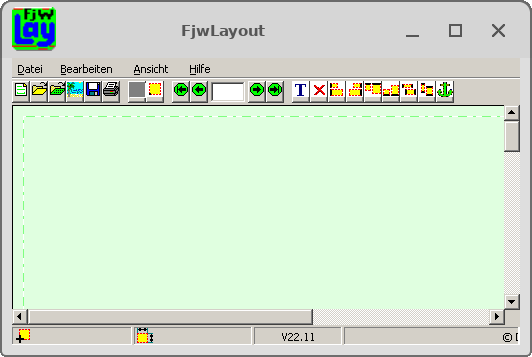Installation - Linux
Version vom 19. November 2022, 21:57 Uhr von Dk8qz (Diskussion | Beiträge) (Die Seite wurde neu angelegt: „Kategorie:FAQ Kategorie:Installation Kategorie:Linux zur: Hauptseite<br> zurück: FAQ<br> Installation - Download<br> Installation - Windows<br> Installation - Linux = Installation unter Linux (Debian 10 & 11) = == wine == <p>Es wird das Software-Paket ''wine'' benötigt:</p> $ su - Passwort: <i style="color:#070"><root-passwort></i> # apt-get install -y wine # dpkg --add-architecture i386 && apt-get u…“)
zur: Hauptseite
zurück: FAQ
Installation - Download
Installation - Windows
Installation - Linux
Installation unter Linux (Debian 10 & 11)
wine
Es wird das Software-Paket wine benötigt:
$ su - Passwort: <root-passwort> # apt-get install -y wine # dpkg --add-architecture i386 && apt-get update && apt-get install wine32
entpacken
Wenn das Archiv fjwmap.zip unter dem Verzeichnis ~/Downloads/fjwmap gespeichert wurde, geht es wie folgt weiter:
$ cd ~/Downloads/fjwmap $ unzip fjwmap.zip Archive: fjwmap.zip [fjwmap.zip] FjwMap.e-x-e password: <passwort> inflating: FjwMap.e-x-e inflating: Pin.txt inflating: news_map.txt inflating: FjwMap-Garmin-CSV.csv inflating: FjwMap-Sprint-FoxList.txt
<passwort> findet man in der Datei Pin.txt.
Jetzt die Datei FjwLay.e-x-e noch nach FjwLay.exe umbenennen.
$ mv FjwMap.e-x-e FjwMap.exe
Start von FjwMap
Am einfachsten erstellt man ein Startskript mit folgendem Inhalt:
Datei: fjwmap.sh
#!/bin/bash wine ~/Downloads/fjwmap/FjwMap.exe
Und dann gibt man dem Skript Ausführungsrechte.
$ chmod 755 fjwmap.sh
Der Start erfolgt nun mit:
$ ./fjwmap.sh